Quality Center organizes projects in the project list by domain. A project contains all testing related activities. It has approximately 200 default tables which maintain testing related information stored by testers during Application Life Cycle Management. One has to follow following steps to create a Project in Domain in QC ALM.
Step 1)
Select the Domain under which projects are to be created. I just want to take
the Domain as 'Banking' because we have already created a domain named Banking
in my Previous Blog Creating Domain, and click 'Create Project'.
Step 2)
The 'Create Project' wizard opens. Select 'Create and Empty Project' from the
list and click 'Next' button.
Step 3)
Enter the Name of the Project and click 'Next'.
Step 4) Select the appropriate
Database type and enter the details required like Database server name, admin
user etc. Firstly we have selected 'MS-SQL' as we had installed Hp-ALM with
MS-SQL as backend. If you had installed ALM with Oracle as your database
server, please select 'oracle'.
- Database server name
- Database Admin User Name
- Database Admin Password and click 'Next'.
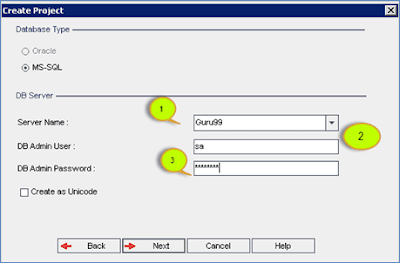
Step 5) Select 'Admin' as user and click 'Next'. No other users are displayed as we haven't created any users in ALM.
Step 6) The summary
dialog is displayed and Click on 'create' button. You will also notice that
there are two check boxes in this window.
Activate Project: If this option is unchecked, project would still be created but
the other users involved in the project will not be able to access this project
area.
Enable Versioning: This will enable version controlling feature which restricts the
users from editing the same work item (requirements, tests) at the same time to
avoid overwriting the changes made by one user over other.
Step 7)
The project creation status would be displayed.
Step 8)
The project 'BANK' has been created successfully under 'BANKING' domain as
shown below.







No comments:
Post a Comment